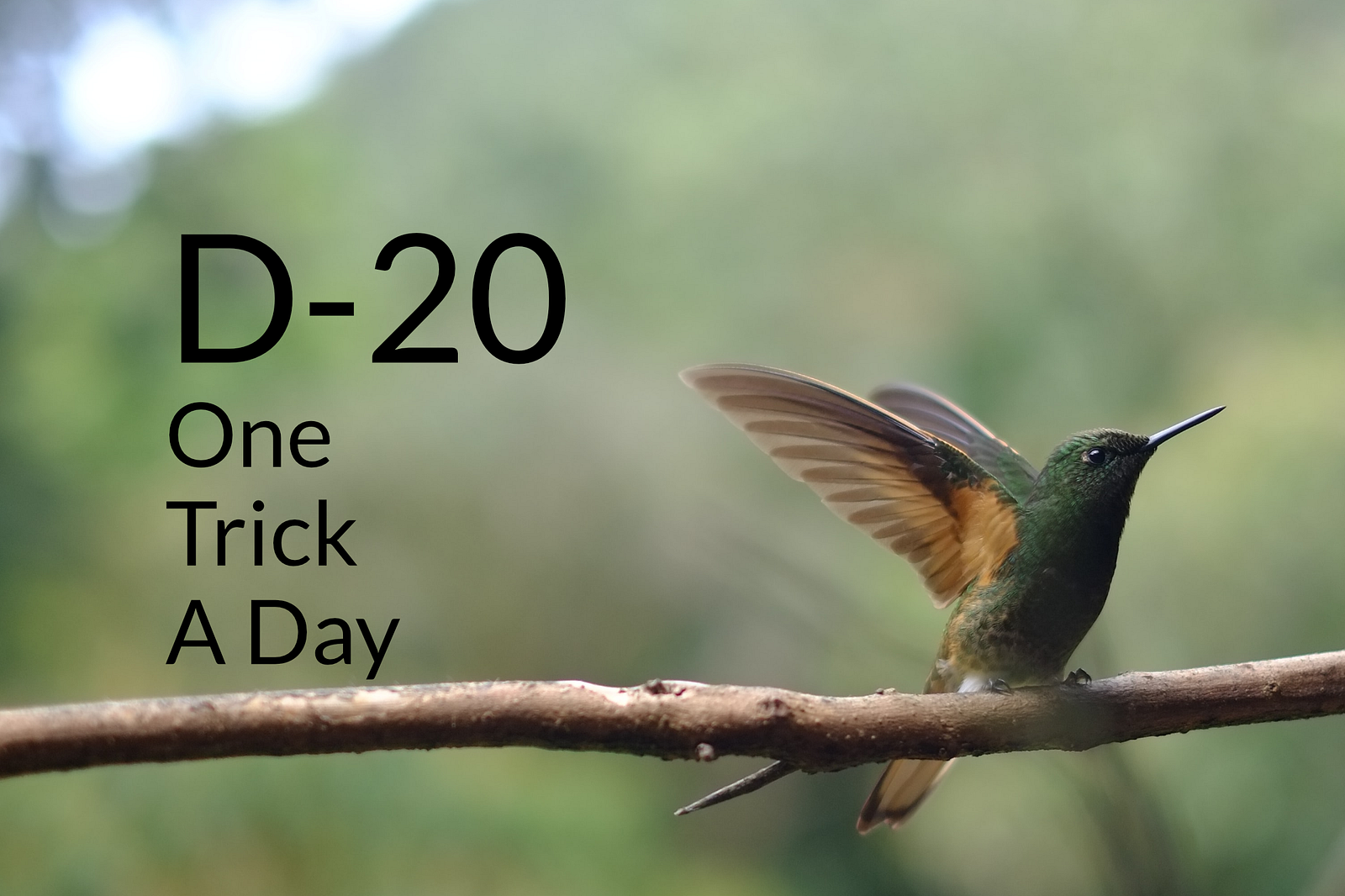
Photo by Roger Burkhard on Unsplash
I share one trick a day until the end of the COVID-19 quarantine in Switzerland, April 19th 2020. Twenty days left until hopefully better days.
The other day we were building a quick proof of Angular concept with one of my client’s teammate for which we had to display something in a modal. Instead of installing and using some design libraries to solve this requirement, I estimated that it would need almost the same effort to create quickly one (I was not wrong on that one).
Yesterday I shared another solution to create a custom menu for a Gatsby website without any dependencies and that’s why I had the idea today to share the following tutorial.

Service
The modal has two states: open and close . That’s why, before anything else, we create a service using the Angular CLI (command: ng g service modal) which we are going to use across our application to trigger either its opening or closing.
import {Injectable} from '@angular/core';
import {BehaviorSubject, Observable} from 'rxjs';
@Injectable({
providedIn: 'root'
})
export class ModalService {
private display: BehaviorSubject<'open' | 'close'> =
new BehaviorSubject('close');
watch(): Observable<'open' | 'close'> {
return this.display.asObservable();
}
open() {
this.display.next('open');
}
close() {
this.display.next('close');
}
}Note that at the end of the day, you can use a boolean or an enum if you rather like, or a Subject instead of BehaviorSubject . What does matter is to be able to maintain the two states of the modal.
Modal
We create a new component for our modal using the Angular CLI (ng c component modal ).
Code
The component code contains a variable, an Observable which we instantiate to watch out the state of the modal, and exposes a function which we can use to close the modal.
import {Component, OnInit} from '@angular/core';
import {Observable} from 'rxjs';
import {ModalService} from '../modal.service';
@Component({
selector: 'app-modal',
templateUrl: './modal.component.html',
styleUrls: ['./modal.component.scss'],
})
export class ModalComponent implements OnInit {
display$: Observable<'open' | 'close'>;
constructor(
private modalService: ModalService
) {}
ngOnInit() {
this.display$ = this.modalService.watch();
}
close() {
this.modalService.close();
}
}Template
In the container we define a section to cover the all screen when the modal is opened and we define a child, a div , to constrain our modal to a certain size.
Note that I stop the event propagation on the container just in case you would like to add some actions inside the modal, for example a form with a submit button.
<ng-container *ngIf="display$ | async as display">
<section [class.open]="display === 'open'" (click)="close()">
<div (click)="$event.stopPropagation()">
<button class="close" type="button" (click)="close()">X</button>
<h1>Hello World</h1>
</div>
</section>
</ng-container>Style
To make the modal appears smoothly we use a brief transition on the property opacity . We also define some box-shadow and and background for the backdrop to make thing just a bit styled.
section {
visibility: hidden;
opacity: 0;
&.open {
visibility: inherit;
opacity: 1;
}
display: block;
position: absolute;
top: 0;
left: 0;
right: 0;
bottom: 0;
background: rgba(0, 0, 0, 0.2);
transition: opacity 250ms ease-in;
> div {
position: absolute;
top: 50%;
left: 50%;
transform: translate(-50%, -50%);
height: 200px;
width: 300px;
background: white;
padding: 64px;
border-radius: 8px;
box-shadow: 0 0 8px 4px rgba(0, 0, 0, 0.1);
}
button.close {
background: none;
color: inherit;
border: none;
font: inherit;
cursor: pointer;
outline: none;
position: absolute;
top: 0;
left: 0;
padding: 16px;
}
}Declaration
For simplicity reason I didn’t created a module to load the modal but if you would follow this tutorial for a real life application, I would advise you to do so in order to lazy load it. Meanwhile, in this blog post, we add our component to the declarations of our main module app.module.ts.
@NgModule({
declarations: [AppComponent, ModalComponent],
...
})
export class AppModule {}Additionally, we also use our component in our template only once for our all application, as we only manage a single instance and state, for example in app.component.html .
<router-outlet></router-outlet>
<app-modal></app-modal>Usage
We are set, everything is developed, we just need now to effectively test it. That’s why we add a button to our app which triggers the modal opening.
For example, we can declare a new function open() in one of our component in which we are looking to trigger the modal opening.
import {Component} from '@angular/core';
import {ModalService} from '../modal.service';
@Component({
selector: 'app-home',
templateUrl: 'home.page.html',
styleUrls: ['home.page.scss'],
})
export class HomePage {
constructor(
private modalService: ModalService
) {}
open() {
this.modalService.open();
}
}And link the method in the related template.
<button (click)="open()">
<h2>Open</h2>
</button>That’s it, nothing more, nothing less, we have developed a custom modal for our application without any JavaScript dependencies 😁.
Summary
Of course out of the box, a quickly custom made modal isn’t the most beautiful one you ever used or saw, but to me, what’s important to communicate is probably the fact that we don’t have always to rely on dependencies. The path is probably Peter Quill’s one, a bit of both 😉.
Stay home, stay safe!
David